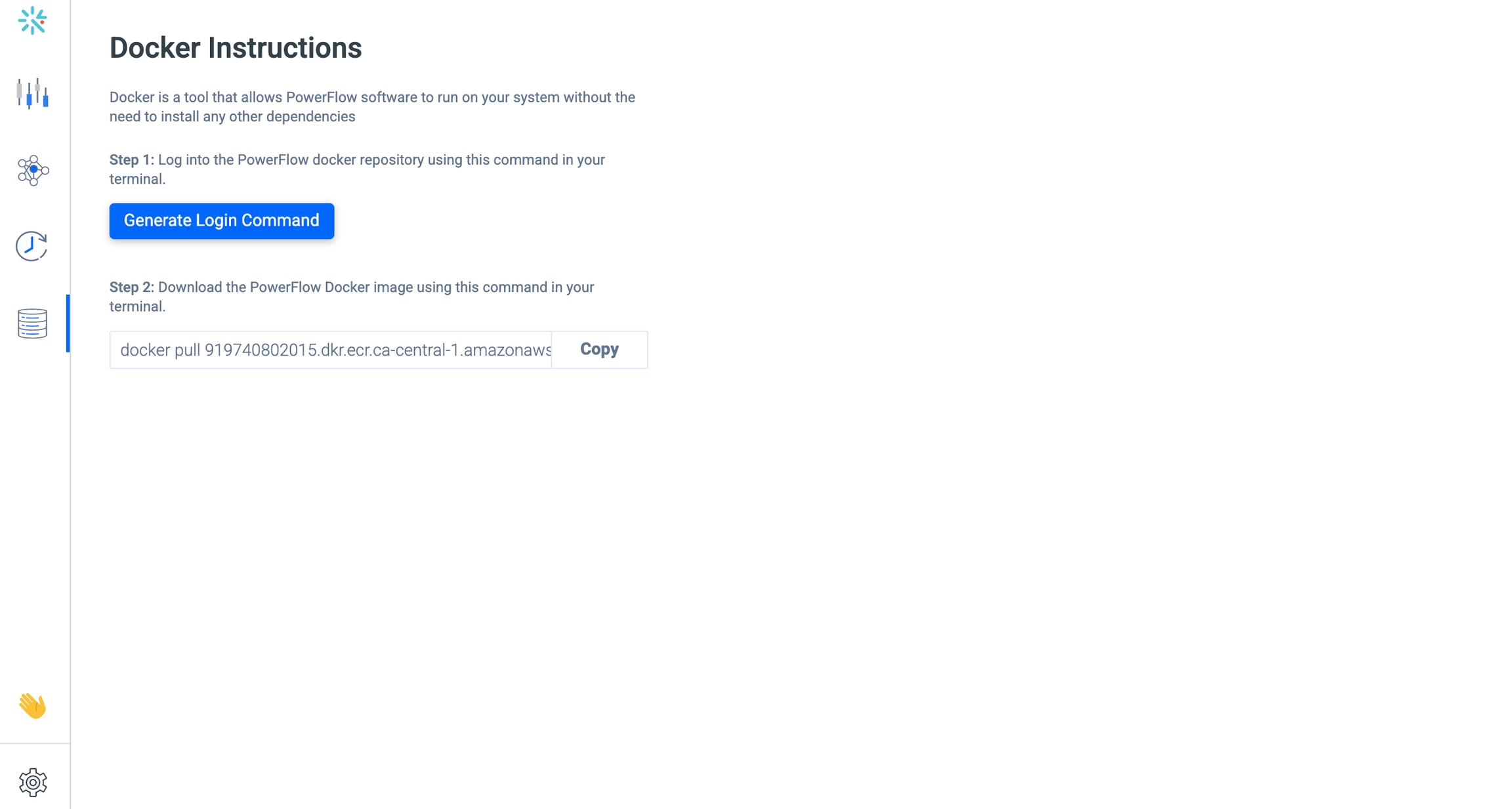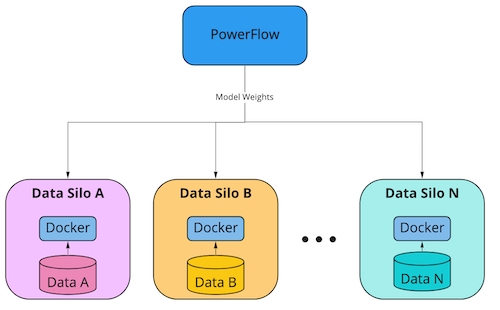Environment Setup
This page explains how to download and install the IntegrateFL docker image.
Setting up Docker is required for every dataset joining a session. Docker is a tool that allows integrate.ai software to run on your system without the need to install any other dependencies.
Step 1: Install Docker
Download here - https://docs.docker.com/get-docker/
Step 2: Get Docker Login Command and pull command from integrate.ai
Within the integrate.ai UI, navigate to "Client Management" > "Docker".
Press Generate Login Command to get the login command that will give you access to the integrate.ai repository. Copy it in a text file.
Copy the pull command, which you'll use to download the integrate.ai Docker image. Copy it to a text file.
Step 3: Connect to the Docker image
Execute the login and pull command in a terminal window to connect to the Docker image.
The Docker image for integrate.ai is approximately 6.5GB. Make sure you have enough memory on the system you are running Docker.
Keep reading to learn how to configure all the necessary parameters to start your session.
If you need GPU support, follow this guide (for use cases that use image or video data)
Step 4: Ongoing maintenance of Docker image
As we build and improve integrate.ai, there will be periodic updates to the Docker image. If a new version of the image is released, we will inform users, and they will need to remove the old image and download the new integrate.ai Docker image.
Last updated